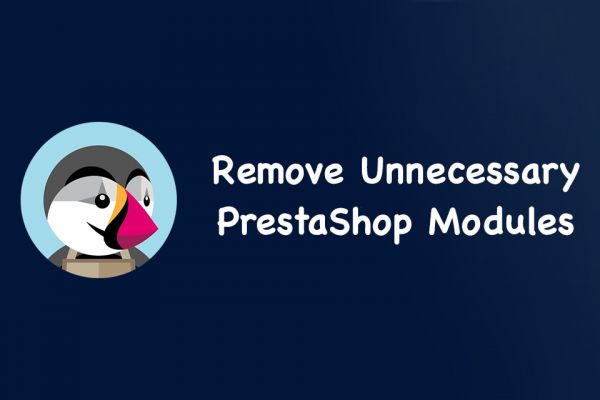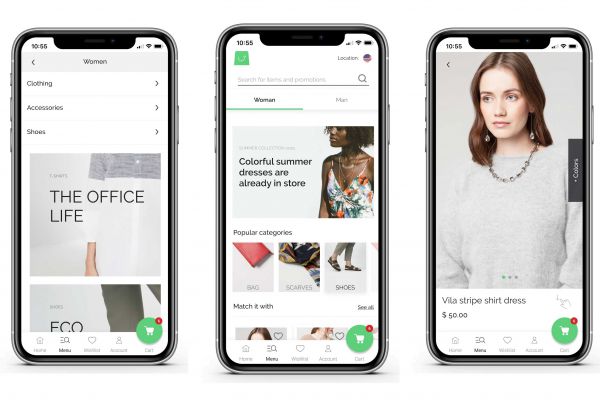PrestaShop Virtual Product - How to setup PrestaShop digital assets
Users can not download Virtual Products?
If you want to sell digital assets and virtual products like tutorial files, videos, pdf file or any other downloadable asset, you can use PrestaShop Virtual Product feature.
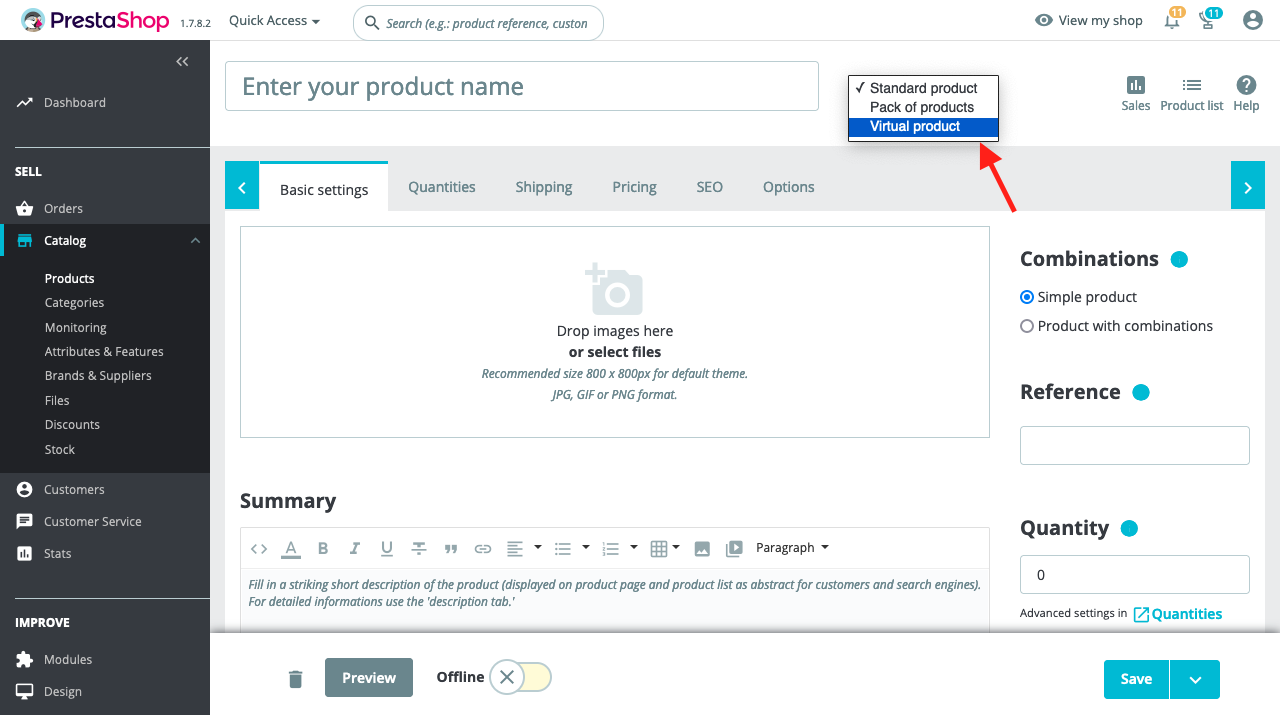
Adding a virtual product is same as adding a standard product, so to add a virtual product go to BO -> Catalog -> Products -> New Product . In the New Product page choose Virtual Product.
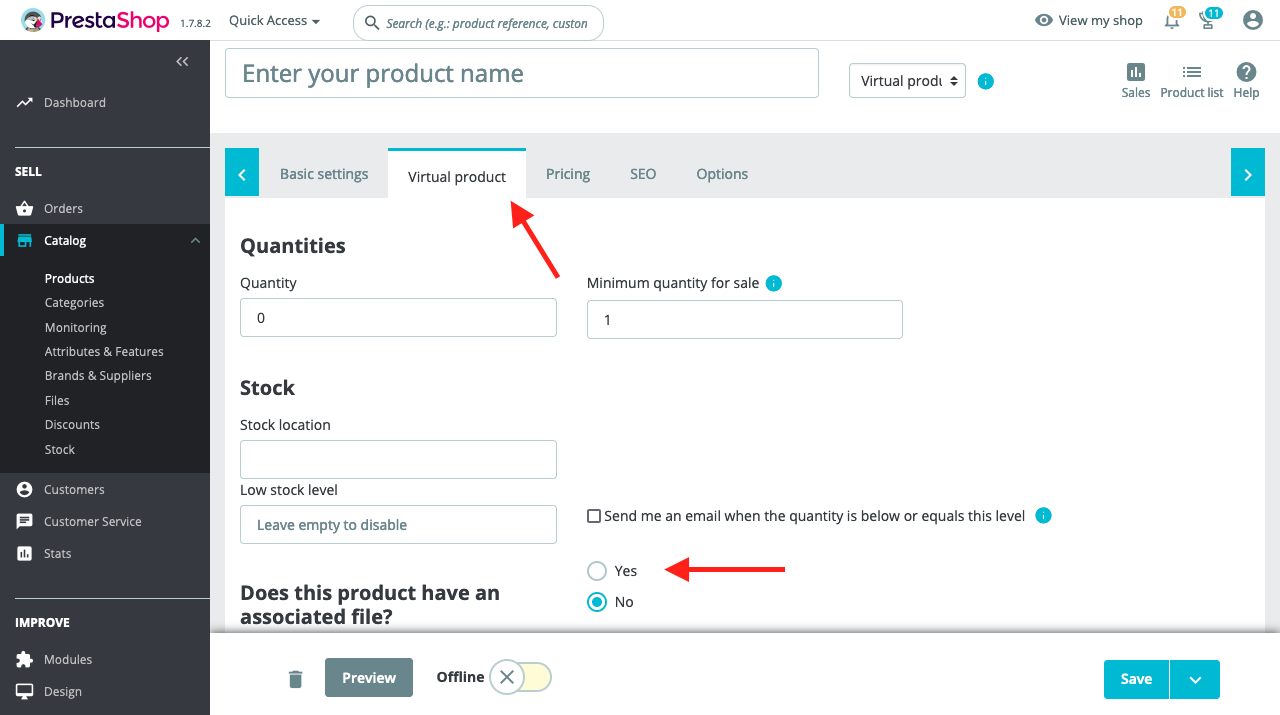
Once you choose the Virtual Product option, the Virtual Product navigation item will be available. Click on the Virtual Product section and you will be able to attach your downloadable asset. For this question 'Does this product have an associated file?' select yes and choose your file. Take attention that in the filename field you should type the file name with its extension (e.g, myfile.pdf, myfile.mp3).
After filling the product information, the product will be available like standard products which can be ordered normally. When customers go through the checkout steps, if they buy Virtual Products, they will not see shipping step.
Why customers can not download assets?
If customers try to buy the digital assets through payment options like pay by Bankwire, Check payment and Cash on Delivery, the order status will be set to awaiting for..., so in these cases the digital asset will not be downloadable, unless the operator specifies the order status to the paid (Payment Accepted, Remove payment accepted) not delivered or shipped.
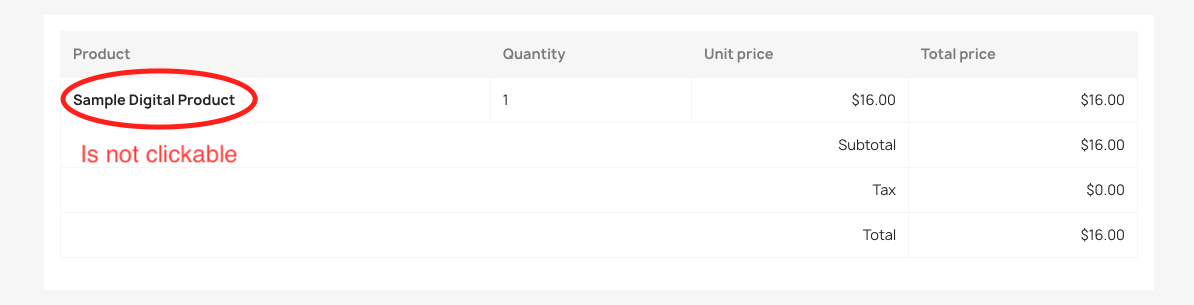
This image shows that admin has specified the order status to paid, so the customer can download the virtual product.
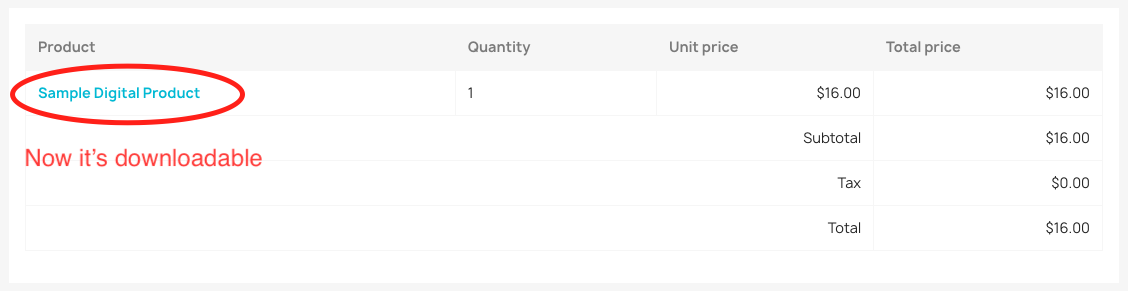
Posted 3 years ago by